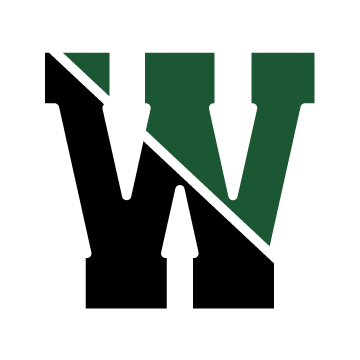The Westwood Family Connection provides an online student registration process which allows families to register new students. Student registration forms will be saved and can be edited until parents choose to submit the data. The new student registration information will still be available for viewing – but not editing – after it is submitted. Parent/guardian information will be automatically populated for families who have a student currently or previously enrolled in the Westwood Schools.
Step 1: Register Online
Existing families with an active Aspen Portal Account can access the Westwood Family Connection portal directly from Aspen which will not require a separate login. Go to the Westwood Aspen portal: https://ma-westwood.myfollett.com. Log into your account and click Student Registration on the right-hand side. Then, skip to Step 8 below. If you have problems accessing your account, please email WPS Aspen Support at aspen@westwood.k12.ma.us or call 781-320-1021.
_________________________
Parents new to the Westwood Schools and families without an active Aspen Portal Account may use the following steps to create a new account to register students:
- Go to the Westwood Family Connection: https://ma-westwood.familyconn.com.
- Click Create Account.
- A window will open; enter parent/guardian first name, last name, email address, and password.
- Select one of the following:
- New families select: “I will be enrolling students in this school district for the very first time.”
- If you are a parent of an existing student, or a previously enrolled student in the Westwood Schools, select “I have students that were currently or were previously enrolled in the Westwood Public Schools.” Enter the following:
- Student first name (as it appears on the birth certificate)
- Student last name
- Student birthdate
Note that this information, as well as your email address, must match the information in the student’s Aspen account exactly. If you have any issues, please email WPS Aspen Support at aspen@westwood.k12.ma.us or call 781-320-1021.
- Click Create Account.
- You will receive an email requesting account information. Follow the instructions in the email to activate. Please check your SPAM or junk folder if, after a few minutes, you do not see the email in your inbox.
- Once your account is active, log into the Westwood Family Connection with your username (email address) and password.
- Click on the Register New Student button.
- Enter information on the demographics page, including uploading a birth certificate. Once completed, click the Next button at the bottom of the page. Required fields appear in red. You may save the form and return to the registration at any time by selecting the green Save and Return to Home button at the top of the page.
- Enter information on the Address and School page. The school assignment will automatically populate after the page is saved by clicking Next or Save and Return to Home.
- Enter information for Parents/Guardians. Click the Edit button next to your name. A new window will open. Enter/edit information and click Save. This will return you to the Parents/Guardians page. Click Next.
- Enter emergency contact information. Provide contact information for at least one emergency contact. This should be a person you want contacted only after a parent cannot be reached. Click Next.
- Enter medical information. Provide as much information as possible. When done, click Save and Return Home.
- This will return you to the main registration form. Once you have completely entered information, a green Submit Form button on the left side of the screen appears. Click the Submit Form button and your registration will be submitted.